Effective visual aids can significantly enhance presentations, making complex information more accessible and engaging for the audience. However, poorly designed visuals can quickly detract from the message and even confuse listeners. This comprehensive guide provides practical strategies for crafting visual aids that support, rather than overshadow, your spoken content.
From understanding your audience’s needs to designing visually appealing and interactive elements, this guide explores a range of considerations for creating impactful visuals. It covers key aspects like choosing the right format, ensuring clarity and conciseness, and avoiding distractions that can derail your message.
Understanding Audience Needs

A crucial aspect of effective visual aid utilization lies in understanding the audience. Recognizing their needs and preferences allows you to tailor your visuals to maximize engagement and comprehension, avoiding the pitfall of creating aids that confuse or bore. This approach ensures that your message resonates deeply with the individuals receiving it.Understanding the audience goes beyond simply knowing their demographics.
It involves a deeper dive into their learning styles, attention spans, and the context of the presentation. Tailoring visual aids to these factors is vital to achieving the desired impact and preventing distractions.
Factors Affecting Audience Attention Span and Learning Styles
Understanding audience members’ attention spans and learning preferences is key to crafting effective visual aids. Factors like age, prior knowledge of the topic, and the overall environment can significantly impact how quickly and deeply the audience processes information. A younger audience, for instance, might have a shorter attention span than an older one. Individuals with prior knowledge might require more challenging visuals to maintain engagement, while those with less prior knowledge might need more simplistic ones.
- Age: Younger audiences often require simpler, more engaging visuals. Complex charts and graphs might overwhelm them. Instead, use vibrant colors, icons, and interactive elements. Older audiences might appreciate more detailed visuals and data-rich charts, allowing for deeper exploration of the topic.
- Prior Knowledge: If the audience already possesses a strong understanding of the topic, your visual aids should offer a more in-depth analysis, supporting higher-level thinking and exploring nuances. If the audience has limited knowledge, the visual aids should present foundational information clearly and concisely, using illustrative examples and straightforward explanations.
- Learning Styles: Recognizing diverse learning preferences is crucial. Visual learners benefit from diagrams, charts, and images. Auditory learners might respond well to narrated presentations or visual aids accompanied by audio explanations. Kinesthetic learners may benefit from interactive elements that allow them to manipulate the information.
- Presentation Context: Consider the setting and the purpose of your presentation. A formal conference will demand a different approach compared to a casual training session. The context dictates the level of formality, the complexity of visuals, and the overall tone.
Tailoring Visual Aids to Diverse Learning Preferences
Visual aids should be adaptable to various learning styles. This means offering different formats to cater to individual preferences. For visual learners, use detailed diagrams, charts, and graphs. For auditory learners, incorporate audio descriptions or narration alongside the visual aids. Kinesthetic learners may respond positively to interactive elements or hands-on activities related to the visuals.
- Visual Learners: Emphasize clear visuals like graphs, diagrams, and images. Use high-quality images, clear typography, and well-organized layouts. Ensure visual hierarchy guides the audience’s attention.
- Auditory Learners: Accompany visuals with narration or audio descriptions. Use audio cues and transitions to enhance the presentation’s impact. Avoid overwhelming the audience with too much text on the visuals.
- Kinesthetic Learners: Incorporate interactive elements into your visual aids, allowing the audience to manipulate or explore the information. Interactive simulations or exercises can enhance understanding.
Adapting Visual Aids for Various Age Groups
Age significantly influences how individuals process information. Visual aids should be adapted accordingly. Younger audiences benefit from more engaging and simplified visuals. Older audiences, in contrast, may find detailed and complex visuals more beneficial for their learning needs.
- Children: Use bright colors, cartoons, and interactive elements. Limit text and use simpler explanations. Stories, analogies, and games can help engage young audiences.
- Teenagers: Use visuals that are more sophisticated, but still engaging. Include relevant examples and current trends. Use a variety of formats, including infographics and short videos.
- Adults: Visual aids can be more detailed and data-rich. Focus on clarity, conciseness, and professionalism. Employ graphs, charts, and statistics to present complex information effectively.
Importance of Understanding Presentation Context and Purpose
The context and purpose of your presentation dictate the most effective visual aid strategies. A presentation for a scientific conference will differ significantly from a presentation for a general audience. The context informs the level of detail, the type of visuals, and the overall tone.
- Formal vs. Informal Settings: Formal presentations may benefit from more sophisticated visuals, whereas informal presentations can leverage more casual, interactive visuals.
- Specific Goals: Clearly defined presentation goals are essential. Visual aids should directly support those goals. Visuals should not detract from the main objectives but rather enhance their understanding.
Comparing Visual Aids for Different Audience Types
| Audience Type | Visual Aid Examples | Considerations |
|---|---|---|
| Children | Animated graphics, interactive games, simple charts | Bright colors, engaging formats, limited text |
| Teenagers | Infographics, short videos, interactive simulations | Relevant examples, current trends, variety of formats |
| Adults (General) | Data visualizations, graphs, charts, well-designed presentations | Clear, concise visuals, professional tone, supporting details |
| Experts | Complex data analysis, advanced graphs, specialized diagrams | In-depth information, technical accuracy, high level of detail |
Choosing the Right Visual Aids
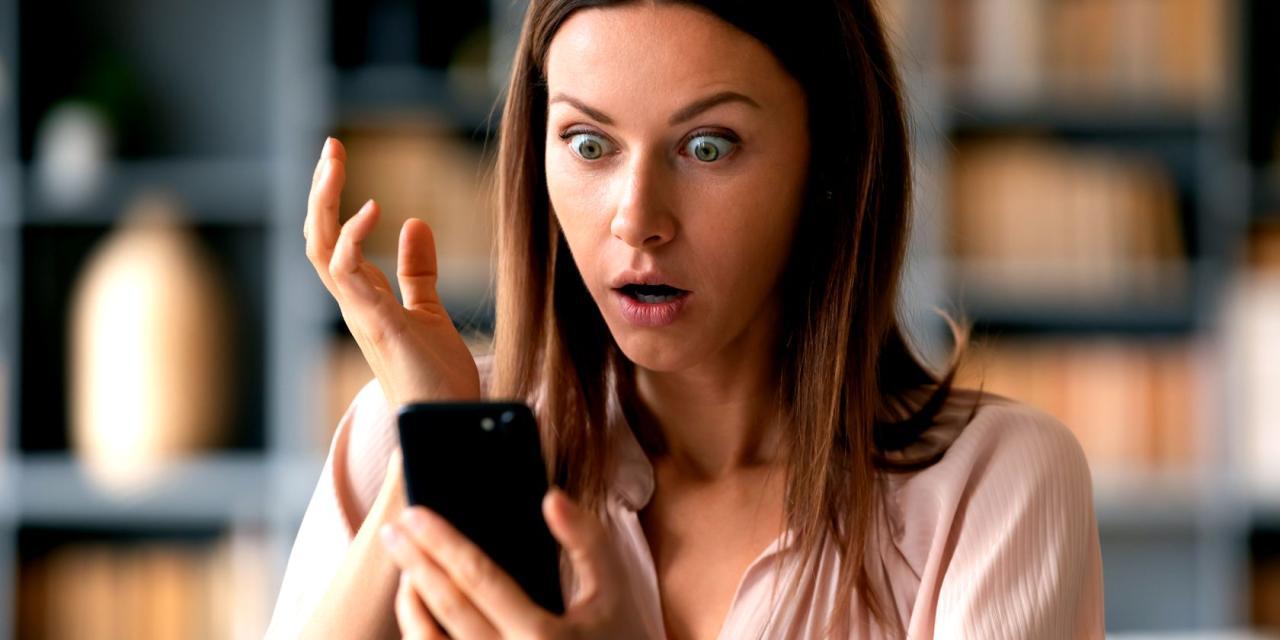
Selecting appropriate visual aids is crucial for engaging your audience and effectively conveying your message. Carefully chosen visuals can enhance understanding and memorability, while poorly chosen ones can be distracting and detrimental to the presentation. Understanding the specific needs of your audience and the nature of your presentation is paramount.Visual aids should support, not supplant, your spoken content.
They serve as powerful tools to clarify complex information, highlight key points, and maintain audience interest. Effective visuals are clear, concise, and directly relevant to the information being presented.
Suitable Visual Aids for Different Presentation Types
Selecting the right visual aid type depends heavily on the presentation format. Lectures often benefit from charts and graphs to illustrate data or trends. Workshops, designed for interactive learning, can leverage diagrams and images to demonstrate processes or concepts. Meetings, focused on discussion and decision-making, often benefit from concise charts summarizing key information or comparing options. Adapting the visual aid to the context of the presentation is critical for maximizing its impact.
- For lectures, consider using charts, graphs, and diagrams to present data and illustrate trends. These aids can effectively summarize complex information and aid in understanding intricate concepts.
- Workshops benefit from visual aids that encourage active participation and facilitate deeper understanding. Diagrams, images, and even short videos can demonstrate processes, concepts, or examples.
- In meetings, concise charts or graphs summarizing key information, comparing options, or illustrating progress are particularly effective. Use visual aids that quickly convey crucial data and promote discussion.
Comparing Visual Aid Formats
Different visual aid formats cater to various presentation needs. Charts and graphs are ideal for presenting numerical data, allowing for quick comparisons and trend identification. Images and photographs can evoke emotion, illustrate concepts, and provide context. Videos can offer dynamic demonstrations and showcase complex processes, but must be carefully selected to avoid excessive length.
- Charts and graphs are excellent for presenting numerical data, making comparisons, and identifying trends. For example, a bar graph can quickly compare sales figures across different regions.
- Images and photographs can enhance understanding by providing visual context and evoking emotion. A picture of a product, for instance, can provide a better understanding of its design than a description alone.
- Videos can demonstrate processes or concepts dynamically, but they must be concise and relevant to the presentation. A short video demonstrating a software feature is more effective than a lengthy video showcasing the entire software package.
Crucial Elements of Effective Visual Aids
Effective visual aids are characterized by clarity, conciseness, and relevance. Visuals should be easy to understand at a glance, without requiring extensive explanation. Use clear and simple language in your visual aids to minimize distractions and maximize comprehension. Ensure your visual aids directly support your spoken content, rather than trying to replace it.
- Clarity is paramount; visuals should be easily understandable without lengthy explanations. Avoid overly complex designs or confusing layouts. Use clear fonts and colors to ensure readability.
- Conciseness is key. Include only the essential information. Avoid overwhelming the audience with excessive data or unnecessary details. Each visual should have a specific purpose and convey a clear message.
- Relevance is crucial. Visual aids should directly support the spoken content. Ensure that each visual reinforces a point made in the presentation, rather than simply being an attractive but unrelated image.
Enhancing Content with Visuals
Visual aids should amplify your spoken content, not replace it. Use them to illustrate key points, highlight important data, and provide context. Avoid using visuals simply as decorations or filler.
- Use visuals to emphasize key points. A chart can highlight a significant increase in sales, while a photo can illustrate a key concept.
- Highlight important data using visuals. Graphs and charts are particularly useful for demonstrating trends and comparisons.
- Provide context using visuals. Images or videos can illustrate concepts that are difficult to describe in words.
Avoiding Cluttered Visuals
Avoid overly complex or cluttered visuals. Visuals should be easy to understand at a glance, without requiring extensive explanation. Complex designs can overwhelm the audience and hinder comprehension.
- Overly complex visuals can be confusing and distracting. Avoid using too many colors, fonts, or elements that are not directly relevant to the presentation.
- Simplicity is key. Use a clean and uncluttered design. Focus on conveying the core message clearly and concisely.
Pros and Cons of Different Visual Aid Types
| Visual Aid Type | Pros | Cons |
|---|---|---|
| Charts | Excellent for comparing data, identifying trends, and summarizing information. | Can be overwhelming if not designed effectively. May require further explanation from the presenter. |
| Graphs | Visually appealing way to represent data, facilitating quick understanding of trends. | Might not be suitable for complex data sets. May need additional context for interpretation. |
| Images | Engaging and can convey concepts quickly and effectively. | May be open to misinterpretation if not paired with appropriate explanation. |
| Videos | Dynamic way to demonstrate processes or concepts. | Can be distracting if not carefully chosen and kept short. Requires significant planning and consideration. |
Designing Engaging Visual Aids
Effective visual aids are crucial for captivating an audience and conveying information clearly. They transform complex data into easily digestible formats, fostering comprehension and retention. By employing thoughtful design principles, presenters can ensure their visuals enhance, rather than hinder, their message.Visual appeal and clarity are not mutually exclusive. Well-designed visuals can be both aesthetically pleasing and easy to understand.
This section provides guidelines for creating impactful visuals that support, rather than distract from, the presentation’s core message.
Guidelines for Creating Visually Appealing Visuals
Visuals should enhance understanding, not obscure it. A visually appealing design, coupled with clarity, ensures the audience focuses on the message, not the presentation’s aesthetics. Simplicity and a logical structure are paramount. Complex designs with excessive elements can overwhelm the audience, hindering comprehension.
- Employ a consistent design language throughout the presentation. This includes using the same color palette, font, and layout elements. This creates a cohesive and professional look. Maintaining consistency fosters a sense of unity and professionalism.
- Prioritize clarity over complexity. Use clear, concise text and avoid overcrowding the visual with excessive information. Visuals should be easy to read and understand at a glance.
- Use high-quality images and graphics. Blurry or low-resolution images detract from the presentation’s professionalism and can negatively impact the audience’s perception.
Effective Color Use for Visual Aids
Color can significantly impact the audience’s engagement and understanding. Strategically employed colors can highlight key information and improve readability. A well-chosen color palette can enhance comprehension and maintain a professional image.
- Use a limited color palette. Too many colors can create visual noise and make it difficult for the audience to focus on the key information. A palette of 2-4 colors usually works best.
- Use contrasting colors for text and backgrounds. High contrast improves readability, especially for individuals with visual impairments. Ensure that text and background colors are easily distinguishable.
- Choose colors that align with the presentation’s theme and message. Colors can evoke specific emotions and associations. Consider the psychological impact of color choices.
Typography for Visual Engagement
Typography plays a vital role in shaping the visual appeal and readability of presentations. Carefully selected fonts can enhance the presentation’s overall aesthetic and improve audience engagement.
- Select fonts that are easy to read. Avoid overly decorative or complex fonts that might be difficult to decipher. Sans-serif fonts are often more legible for presentations than serif fonts.
- Use a consistent font throughout the presentation. Consistency in typography reinforces the presentation’s visual identity and helps maintain a cohesive aesthetic.
- Use font sizes that are appropriate for the context. Ensure that the font size is large enough to be easily read from the back of the room.
Strategic Use of Whitespace
Whitespace is often underestimated but crucial in visual aids. Strategic use of whitespace can create visual hierarchy, improve readability, and prevent visual overload.
- Avoid overcrowding visual elements. Whitespace allows the audience to focus on key information without feeling overwhelmed.
- Use whitespace to separate different sections of the visual. This creates visual hierarchy and improves comprehension.
- Ensure that the elements of the visual are spaced appropriately. Adequate spacing between elements makes the visual easy to read and understand.
Effective Use of Icons and Symbols
Icons and symbols can effectively convey information and enhance visual interest. Using appropriate icons can simplify complex information and boost engagement.
- Select icons that are clear and recognizable. Avoid ambiguous or overly complex icons that might confuse the audience.
- Use icons to reinforce key concepts. Icons can effectively illustrate abstract ideas or processes, enhancing understanding.
- Maintain consistency in the use of icons throughout the presentation.
Examples of Good and Bad Visual Aid Design
| Good Visual Aid Design | Bad Visual Aid Design |
|---|---|
| Clear, concise message; high contrast; appropriate font; strategic use of whitespace; recognizable icons | Overcrowded; low contrast; illegible font; inappropriate font size; confusing icons; poor color choice |
| Visual hierarchy is evident; elements are clearly grouped | Elements are scattered and lack a clear structure; visual noise is prevalent |
| Professional, consistent design | Inconsistent design; unprofessional appearance |
Integrating Visual Aids Seamlessly

Integrating visual aids effectively is crucial for maintaining audience engagement and comprehension. A well-integrated visual reinforces key points, enhances understanding, and prevents your presentation from becoming monotonous. This section details strategies for seamlessly weaving visuals into the flow of your presentation, avoiding disruptions, and optimizing their impact.
Strategies for Integrating Visual Aids
Effective integration of visual aids involves careful planning and execution. Visuals should support, not replace, your spoken content. They should enhance understanding and clarity, not overwhelm or confuse the audience.
- Strategic Placement within the Presentation Flow: Visuals should be introduced at the opportune moment, directly supporting the point being discussed. For instance, if you’re explaining a complex process, a flowchart or diagram can clarify the steps, making the explanation more digestible. A table outlining key data points can reinforce your verbal analysis. Avoid presenting a visual before you’ve verbally established the context; otherwise, the audience may feel lost or confused.
- Utilizing Transitions to Maintain Engagement: Smooth transitions between visuals are essential. Avoid abrupt shifts. Instead, use transitions that reflect the logical flow of your presentation. For example, a fade-in effect can signify a new concept, while a slide-left effect can highlight a comparison. A transition should be subtle, not jarring.
- Avoiding Abrupt Shifts in Focus: Ensure a clear connection between your spoken words and the displayed visuals. When moving between slides or visuals, anticipate the shift in focus. Briefly summarize the previous point and then introduce the next one. This helps the audience smoothly follow along and prevents cognitive overload.
- Optimizing Timing for Presentation: The timing of visual presentations is critical. Don’t overwhelm the audience with too many visuals too quickly. Allow time for the audience to process the information on each slide. A good rule of thumb is to display a visual for a duration that allows the audience to absorb the key takeaways before moving on. For example, avoid presenting a complex graph without sufficient explanation.
- Importance of Previewing and Practicing: Thoroughly preview and practice the integration of visuals in your presentation. This allows you to anticipate potential issues and refine the flow. This practice will help you deliver your presentation with confidence and ensure the visuals complement your message. It will also help in timing and transitions.
Optimal Placement of Visuals
A well-structured presentation ensures visuals are presented strategically. The following table provides a guideline for optimal placement of visuals within a presentation.
| Presentation Stage | Visual Type | Placement Rationale |
|---|---|---|
| Introduction | Overview charts, thematic images | Setting the stage and establishing context. |
| Supporting Evidence | Data tables, graphs, charts | Illustrating key points and supporting arguments. |
| Analysis and Interpretation | Comparisons, illustrations, case studies | Highlighting insights and conclusions. |
| Conclusion | Summary charts, key takeaways | Reinforcing key concepts and providing a memorable conclusion. |
Avoiding Distractions
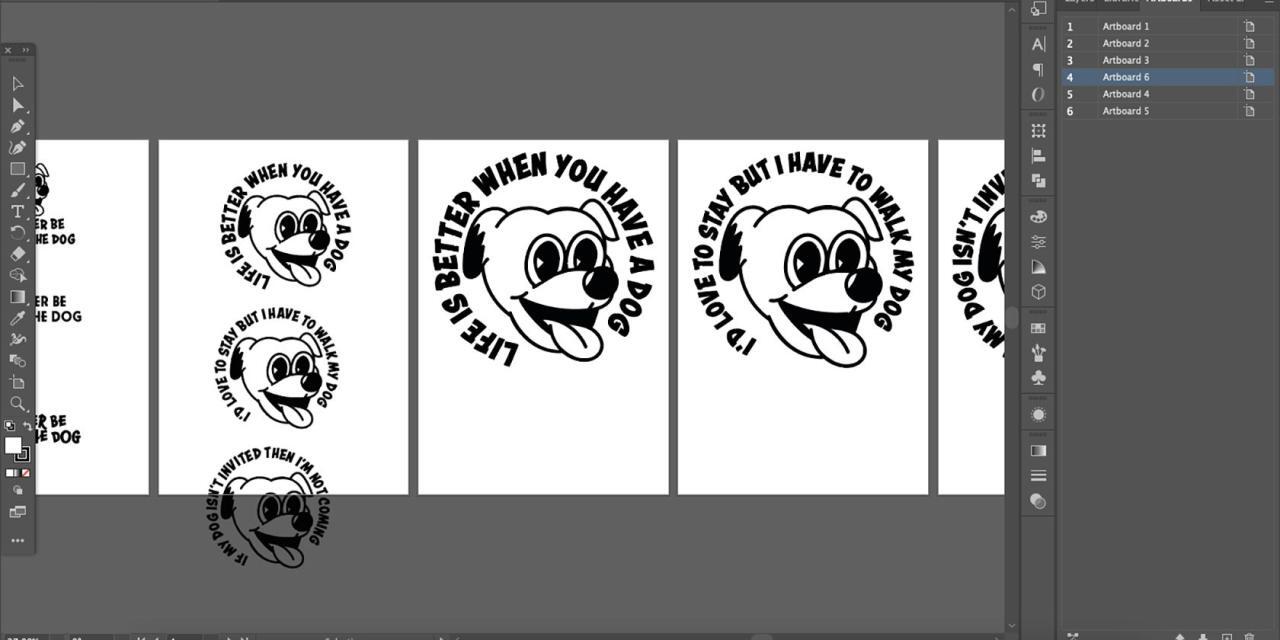
Effective visual aids enhance understanding, but excessive or poorly designed elements can detract from the core message. Carefully considering design choices and minimizing distractions is crucial for maximizing audience engagement and comprehension. This section will explore strategies to create visually appealing aids without overwhelming viewers.Visual clutter, overwhelming animations, and inappropriate transitions can disrupt the flow of your presentation and diminish the impact of your message.
Careful selection and strategic integration of visual elements are paramount for a successful presentation.
Avoiding Visual Clutter
Visual clutter occurs when a presentation’s visuals contain excessive elements, making it hard for the audience to focus on the key information. This often results from an abundance of text, graphics, or overly complex designs. Employing a clear hierarchy of information through careful font selection, sizing, and spacing is essential. Limit the number of visual elements per slide to highlight key takeaways and prevent the audience from feeling overwhelmed.
Preventing Distracting Animations and Transitions
Animations and transitions can be powerful tools, but their excessive or inappropriate use can distract the audience. Avoid using animations that are overly flashy, distracting, or irrelevant to the content. Transitions should enhance, not interrupt, the flow of the presentation. Excessive or jarring transitions can break the audience’s concentration. For example, rapidly changing backgrounds or distracting animations during crucial points in the presentation can impede comprehension.
Transitions should be subtle and purposeful, reinforcing the flow of information rather than drawing undue attention to themselves.
Examples of Excessive or Inappropriate Use
- Using distracting animations or transitions for every slide change.
- Employing overly complex animations that obscure the message.
- Using animated text that is difficult to read or follow.
- Incorporating animations that are unrelated to the content.
Common Mistakes in Visual Aid Design
Common mistakes in visual aid design can easily divert audience attention from the message. Poor font choices, inappropriate color schemes, and unclear layouts can all negatively impact the effectiveness of the presentation. Maintaining consistency in design elements across the entire presentation is key to establishing a clear and unified message.
Maintaining Design Consistency
Consistency in design elements across the presentation creates a cohesive and professional look. Using a consistent color palette and font choices helps to guide the audience’s focus and reinforces the presentation’s theme. Using a consistent layout style also contributes to a more organized and understandable presentation.
Consistent Color Palette and Font Choices
A consistent color palette, thoughtfully chosen, can create a professional and memorable presentation. Selecting colors that complement each other and enhance readability is essential. Likewise, choosing a clear and legible font that is easily readable from a distance, without sacrificing style, is important. Using a consistent font size and style throughout the presentation improves readability and prevents distractions.
Table: Examples of Visually Distracting Visual Aids
| Visual Aid Type | Distracting Element | Impact on Audience |
|---|---|---|
| Slide with excessive text | Overly small font, multiple text boxes, inconsistent font styles | Audience struggles to focus on key information; overwhelmed by content. |
| Presentation with jarring transitions | Flashing colors, distracting animations, rapid slide changes | Audience attention is diverted from the message to the visual effects. |
| Infographic with overly complex design | Excessive use of special effects, overlapping elements, cluttered layout | Audience loses track of the main points of the infographic. |
| Chart with unreadable data labels | Tiny font, poor color choices, overlapping labels | Audience cannot easily interpret the data presented in the chart. |
Interactive Visual Aids
Enhancing audience engagement and knowledge retention is crucial for effective presentations. Interactive visual aids offer a powerful means to achieve this, moving beyond static displays to actively involve the audience. By incorporating interactive elements, presenters can transform passive listening into active learning, fostering a more dynamic and memorable experience.Interactive visual aids are not simply about adding bells and whistles; they are carefully designed tools to stimulate audience participation and comprehension.
They create a more engaging learning environment by encouraging active responses and fostering a sense of shared discovery.
Methods for Incorporating Interactive Elements
Interactive visual aids go beyond static images and text. Various methods can be employed to make presentations more dynamic and participatory. These include interactive quizzes, polls, clickable maps, and embedded videos that trigger interactive responses. Integrating these elements allows for immediate audience feedback and assessment of understanding.
- Interactive Quizzes: Quizzes integrated into presentations can assess audience understanding of key concepts in real-time. Questions can be simple multiple-choice or more complex, open-ended questions. This allows the presenter to gauge comprehension and adjust the presentation accordingly. For example, a presentation about historical events could incorporate a quiz asking the audience to identify key figures or events based on brief descriptions.
- Interactive Polls: Polls are excellent tools for gathering real-time feedback from the audience. Using interactive polls, presenters can gauge audience opinion on specific topics or measure agreement with statements. For instance, a presentation on marketing strategies could include a poll asking the audience to choose the most effective marketing approach for a specific product.
- Clickable Maps: For presentations involving geography or locations, clickable maps can provide an interactive experience. Clicking on different areas on the map can trigger additional information or data related to that region, enriching the presentation and improving comprehension.
- Embedded Videos with Interactive Responses: Incorporating videos with interactive responses allows viewers to participate actively. Questions or choices presented during the video can be answered via a remote device, encouraging audience participation and engagement. A presentation on scientific experiments, for instance, could use this technique to engage viewers in the process of understanding the experiment.
Examples of Interactive Visual Aids
The suitability of interactive visual aids depends greatly on the type of presentation. Here are examples demonstrating how different types of interactive visual aids can enhance presentations.
- For educational presentations: Interactive quizzes and polls can effectively assess audience understanding of key concepts. For example, a presentation on biology could use an interactive quiz to test audience comprehension of different cell structures.
- For business presentations: Clickable maps can be used to showcase sales figures in different regions, highlighting successful areas and identifying potential growth areas. Interactive polls can gauge audience opinions on proposed strategies.
- For training presentations: Interactive simulations can create a hands-on learning experience. For example, a training presentation on customer service could include a simulation allowing trainees to practice handling difficult customer situations.
Benefits of Interactive Visual Aids
Interactive visual aids offer substantial benefits for audience participation and knowledge retention. They encourage active engagement, fostering a more memorable learning experience. By prompting active responses, interactive elements improve understanding and retention of presented information. This leads to a more dynamic and engaging presentation.
Guidelines for Designing Interactive Elements
Effective interactive elements should be carefully designed to enhance the learning experience without distracting from the main message. Simplicity and clarity are paramount. Interactive elements should be clearly linked to the presentation’s key takeaways and not overshadow the overall message. Using clear instructions and prompts ensures that the audience understands how to interact with the elements.
| Type of Interactive Visual Aid | Description | Strengths | Weaknesses |
|---|---|---|---|
| Interactive Quizzes | Questions integrated into a presentation to assess audience understanding | Engaging, measures understanding, interactive | Can be time-consuming, may not suit all audiences |
| Interactive Polls | Questions that solicit audience opinion in real-time | Quick feedback, gauge audience sentiment, interactive | Limited depth of response, may not address complex issues |
| Clickable Maps | Interactive maps that reveal information when clicked | Visual representation, understanding of geographic data, interactive | Requires careful design to avoid overwhelming the audience, complex maps can be difficult to use |
| Embedded Videos with Interactive Responses | Videos with interactive elements that require audience response | Engaging, can demonstrate concepts, interactive | Requires careful consideration of the video’s length, complexity of questions, and audience interaction |
Final Review
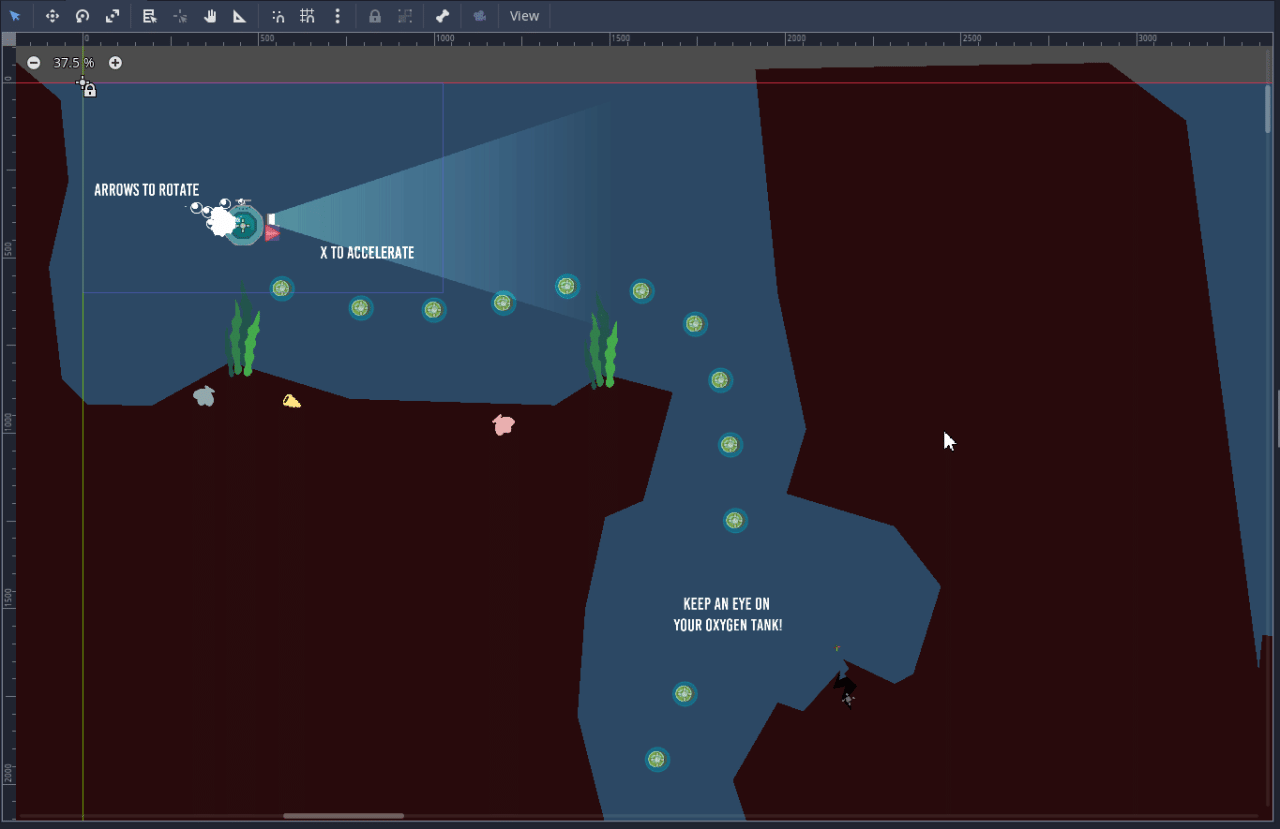
In conclusion, mastering the art of using visual aids involves a multifaceted approach. By understanding your audience, selecting appropriate formats, designing engaging visuals, integrating them seamlessly into your presentation, and avoiding distractions, you can transform your delivery into a truly impactful experience. Remember, the goal is to enhance comprehension and engagement, not to overwhelm or confuse your audience.