Creating compelling presentations is crucial in today’s world. Effective slides are more than just visual aids; they’re a powerful tool for engaging audiences and conveying your message with clarity and impact. This guide dives deep into the art of designing captivating and professional slides, covering everything from content organization to visual design and interactive elements. Whether you’re a seasoned presenter or just starting out, these insights will elevate your presentation skills.
We will explore essential principles for crafting slides that not only look great but also effectively communicate your ideas. From structuring your content logically to utilizing visual aids strategically, this guide equips you with the knowledge to create presentations that resonate with your audience.
Content Organization and Structure
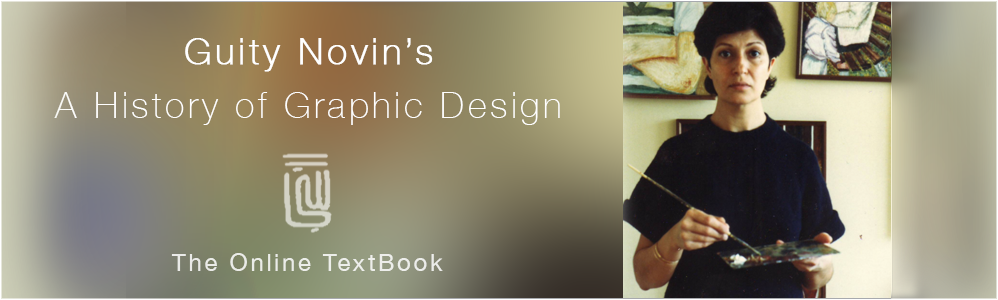
Effective slide design hinges on a clear and logical structure. A well-organized presentation not only conveys information effectively but also enhances audience engagement and comprehension. The structure should guide the viewer through a cohesive narrative, ensuring each slide builds upon the previous one. This approach fosters a more memorable and impactful presentation.A well-structured presentation makes complex information easier to understand.
Clear organization creates a pathway for the audience to follow, increasing their ability to absorb key concepts and insights. This method facilitates better knowledge retention and deeper engagement with the content.
Structuring Content for Maximum Impact
A well-structured presentation is crucial for effective communication. It guides the audience through a clear narrative, facilitating comprehension and knowledge retention. Key elements include a logical flow, a hierarchy of information, and the strategic use of visual aids.
Use of Headings, Subheadings, and Bullet Points
Headings and subheadings create a hierarchical structure, allowing viewers to quickly grasp the main points and navigate the content. Clear headings and subheadings help establish a clear visual hierarchy, making it easier for the audience to scan and understand the information. Bullet points are highly effective for presenting concise lists of information. They help to highlight key takeaways, improve readability, and create a more engaging presentation.
This structured format makes the content easily digestible and memorable.
Importance of Logical Flow and Clear Progression of Ideas
A logical flow ensures a seamless transition between ideas, allowing the audience to follow the presentation’s narrative without confusion. The progression of ideas should be clear and consistent, creating a coherent and impactful message. This approach builds upon previous points and allows for a smooth flow of information.
Organizing Information Hierarchy on Slides
The information hierarchy on slides should mirror the logical progression of ideas. Main points should be clearly identified with large, prominent headings. Subpoints should support and elaborate on the main points, appearing below them in a visually clear hierarchy. Supporting details and examples can be included as further supporting information below subpoints. This approach ensures a clear and concise presentation that is easy to understand.
Different Slide Structures and Their Use Cases
| Slide Structure | Description | Use Case |
|---|---|---|
| Problem-Solution | Presents a problem, followed by a proposed solution. | Ideal for presentations advocating for change or proposing new approaches. For example, presenting a marketing strategy to increase sales. |
| Chronological | Presents events or ideas in a sequential order. | Useful for historical narratives, process explanations, or project timelines. For example, outlining the development stages of a product. |
| Comparative | Compares and contrasts two or more options or ideas. | Excellent for presentations requiring a decision between alternatives. For example, comparing different software solutions for a specific task. |
| Cause-Effect | Illustrates the relationship between causes and their effects. | Suitable for presentations explaining complex issues or situations. For example, explaining the impact of a policy change on various sectors. |
Visual Design Principles
Effective visual design is crucial for captivating audiences and conveying information clearly in presentations. Well-structured slides, with thoughtful consideration of visual hierarchy, balance, and contrast, enhance comprehension and leave a lasting impression. By applying these principles, you can transform your presentations from static displays into dynamic communication tools.
Visual Hierarchy
Visual hierarchy guides the audience’s eye through the content, emphasizing important information. This is achieved by varying the size, color, and placement of elements. Larger, bolder text and prominent imagery draw attention first. Subordinate information is presented in smaller or less visually striking formats. Employing visual cues like indentation or bullet points further reinforces the intended order of importance.
For instance, a headline in a large, bold font size will attract attention more than smaller body text.
Balance and Contrast
Achieving visual balance in your slides ensures a harmonious and aesthetically pleasing presentation. Elements should be distributed evenly across the slide, avoiding an overwhelming concentration of information in one area. Contrast, in conjunction with balance, highlights key information by varying the color, size, and style of elements. High contrast between text and background colors makes text legible and improves readability.
For example, dark text on a light background provides better readability than light text on a dark background.
Typography
Typography plays a significant role in shaping the overall aesthetic and readability of your presentation. Font choice impacts the perception of professionalism and the overall message. Serif fonts (e.g., Times New Roman) often convey a more traditional or formal feel, while sans-serif fonts (e.g., Arial) tend to appear more modern and clean. Font size, weight, and style should be carefully considered to create a clear hierarchy of information.
Consider using a consistent font family across all slides for a unified presentation style.
Color Palettes
Color palettes significantly impact the mood and feel of your presentation. A cohesive color scheme, including background colors, text colors, and accent colors, enhances visual appeal and creates a consistent brand identity. Consider the psychological impact of different colors. For instance, blue often evokes trust and professionalism, while red can convey urgency or excitement. A limited color palette ensures a more professional and less overwhelming look.
Imagery
High-quality images and graphics can significantly enhance the visual appeal and understanding of your presentation. Images should be relevant, high-resolution, and complement the message. Avoid using distracting or low-quality images. Photographs, charts, and graphs can effectively illustrate data and concepts. Carefully select visuals to avoid cluttering the slides.
Color Schemes
Effective color schemes create a cohesive and visually appealing presentation. Using a limited color palette, typically three to five colors, improves the overall look. Consider the color wheel for selecting harmonious and complementary color combinations. For example, using a combination of blue, white, and gray can create a professional and calming effect. The color scheme should support the presentation’s message and not distract from it.
Visual Style Guide
A visual style guide is a valuable resource for maintaining consistency and professionalism throughout your presentation. This guide Artikels the specific design elements, including fonts, colors, and imagery, used in your presentation. It acts as a reference point for ensuring a unified and polished presentation. By adhering to a visual style guide, you can maintain consistency across all slides, creating a professional and memorable presentation.
Font Comparison Table
| Font Type | Example | Suitability for Presentations | Pros | Cons |
|---|---|---|---|---|
| Serif | Times New Roman | Formal, readable at smaller sizes | Classic look, good readability | Can appear dated, may be less modern |
| Sans-serif | Arial | Modern, versatile | Clean and contemporary, easy to read | Can be less engaging than serif fonts |
| Monospace | Courier New | Suitable for code or precise data | Clear and consistent spacing, good for technical data | Less visually appealing for general content |
Using Visual Aids Effectively

Effective presentations often hinge on the compelling integration of visual aids. These aids are not mere embellishments but powerful tools that enhance understanding, engagement, and retention of information. By strategically selecting and incorporating visual aids, presenters can transform complex data into easily digestible insights, making their message more impactful and memorable.Choosing the right visual aids is crucial for conveying information clearly and engaging the audience.
Visual aids should complement the spoken content, not overshadow it. A well-chosen chart, graph, or image can illuminate a key point, making it stick in the audience’s minds, whereas inappropriate visuals can distract and confuse. The goal is to elevate the presentation’s overall impact, not to simply add visuals for the sake of it.
Importance of Choosing Appropriate Visual Aids
Visual aids should directly support the key points being discussed in the presentation. A poorly chosen visual can detract from the message, while a well-chosen one can strengthen it. Visuals should be directly relevant to the content, facilitating comprehension and engagement. Carefully selected visuals can significantly improve the overall impact of the presentation.
Use of Charts, Graphs, and Images
Charts and graphs are excellent tools for presenting numerical data, trends, and comparisons. Bar charts effectively illustrate differences in values, line graphs show trends over time, and pie charts highlight proportions. Images, photographs, or illustrations can evoke emotion, clarify concepts, and provide visual context. For example, a picture of a product in use can enhance the understanding of its function, or a historical photograph can bring a particular event to life.
Selecting the correct visual type for the data being presented is essential for clarity and impact.
Incorporating Visual Aids Seamlessly
Visual aids should be integrated into the presentation seamlessly, enhancing the flow of information rather than interrupting it. The visuals should be clearly visible, large enough to be easily read from the back of the room, and displayed without distracting elements. They should be introduced and explained in a way that connects them directly to the speaker’s points, ensuring a smooth transition.
This requires careful planning and timing, so the visuals are used to support, not overshadow, the presenter’s message.
Examples of Using Visual Aids to Support Key Points
Consider a presentation about sales figures. A bar chart illustrating the growth of sales over the past five years can powerfully demonstrate the company’s progress. Similarly, a well-designed infographic can effectively summarize complex data, providing a concise overview for the audience. Images and icons can be used to illustrate abstract concepts or highlight important details within the presentation.
These visuals must align with the content and be used in a way that doesn’t confuse or overwhelm the audience.
Image Quality and Resolution
High-quality images are essential for impactful presentations. Poor resolution or blurry images can detract from the presentation’s professionalism and credibility. Images should be sharp, clear, and easily discernible. Using high-resolution images is critical to avoid pixelation or distortion, which can negatively affect the audience’s perception of the presentation.
Table Demonstrating Visual Aid Types and Uses
| Visual Aid Type | Appropriate Use |
|---|---|
| Bar Charts | Comparing quantities, highlighting differences, illustrating trends |
| Line Graphs | Showing trends over time, illustrating relationships between variables |
| Pie Charts | Illustrating proportions and percentages, showing parts of a whole |
| Images/Photographs | Illustrating concepts, providing context, evoking emotion, showcasing examples |
Handling Text and Typography

Effective use of text is crucial for creating engaging and professional slides. Clear, concise, and visually appealing text improves comprehension and retains audience interest. This section details best practices for text on slides, ensuring your message resonates effectively.Well-structured text, paired with thoughtful typography choices, significantly impacts audience engagement. Proper font selection, size, and style are pivotal for readability and overall presentation aesthetics.
Overcoming the challenge of conveying information without overwhelming the audience with excessive text is addressed through strategic text placement and formatting techniques. Effective calls to action, integrated seamlessly into the slide design, are also examined.
Best Practices for Using Text Effectively
Careful consideration of font size, style, and color choices directly impacts readability and comprehension. A consistent and well-defined text hierarchy can enhance clarity and emphasize key information. Employing a variety of text styles (e.g., bold, italic) can help to structure the content and highlight crucial points.
Font Sizes, Styles, and Colors
Font size should be large enough for easy reading from a distance, typically 24 points or larger for headings and 18 points or larger for body text. Choosing a legible font is equally important. Sans-serif fonts (like Arial or Calibri) are generally preferred for body text due to their clarity. Using contrasting colors for text and background enhances readability.
Dark text on a light background is often the most effective choice. Headers should be in a bold font, contrasting with the body text, and easily distinguished.
Avoiding Text Overload
To prevent overwhelming the audience, limit the amount of text on each slide. Use bullet points, short sentences, and concise language. Prioritize key information and break down complex concepts into digestible chunks. Strategic use of white space around text is crucial to improve readability and aesthetics.
Creating Effective Calls to Action
Calls to action (CTAs) are critical for guiding audience engagement. Use a contrasting color and bold font for the CTA text to ensure it stands out. Position the CTA prominently on the slide, making it visually appealing and easily identifiable. Use clear and concise language that clearly communicates the desired action.
Comparing Different Text Styles
Different text styles impact readability and emphasis differently. Bold text emphasizes words, making them stand out and attracting the audience’s attention. Italicized text can add a touch of sophistication and highlight specific terms or phrases. Underlining is often less effective than other methods and can appear cluttered if used excessively. Use these styles strategically to create a clear hierarchy and focus on key information.
Visual Impact of Font Sizes and Styles
| Font Size (pts) | Font Style | Visual Impact |
|---|---|---|
| 24 | Arial Bold | Clear and prominent heading |
| 18 | Calibri | Readable body text |
| 14 | Times New Roman Italic | Emphasis on a specific phrase |
| 12 | Calibri | Smaller, supplementary text |
Interactive Elements and Engagement
Enhancing audience engagement during presentations is crucial for effective communication and knowledge retention. Interactive elements can transform a passive listening experience into an active learning environment, fostering a deeper understanding and stronger recall of the presented material. Employing interactive elements not only makes the presentation more dynamic but also encourages audience participation, improving overall satisfaction.Interactive elements can significantly elevate a presentation from a static display of information to an engaging experience.
By incorporating these elements strategically, presenters can foster a more dynamic learning environment. This active participation boosts comprehension and memorization. This section delves into the practical application of interactive elements, offering techniques and examples to illustrate their effectiveness.
Incorporating Interactive Elements
Integrating interactive elements requires careful planning and consideration of presentation objectives. Choosing the right tools and techniques can dramatically improve audience engagement and retention. A well-designed interactive element enhances understanding and leaves a lasting impression on the audience.
- Question-and-Answer Sessions: Incorporating questions throughout the presentation encourages audience participation and clarifies any ambiguities. Well-structured questions, designed to encourage thoughtful responses, can foster a dynamic and engaging atmosphere. These questions can probe deeper into the subject matter, encouraging discussion and interaction.
- Polls and Quizzes: Polls and quizzes can assess audience understanding in real-time. Polls can gather immediate feedback on audience comprehension and gauge the effectiveness of the presentation. Quizzes can provide a more structured assessment of knowledge acquisition. These tools provide valuable insights into the audience’s grasp of the material.
- Animations and Transitions: Animated graphics and transitions can maintain audience interest and highlight key information. These visual elements enhance engagement and create a more dynamic learning environment. Effective use of animations and transitions can transform a presentation from static to dynamic, capturing the audience’s attention and making the information more memorable.
- Interactive Tools: Tools like online polls, interactive whiteboards, and audience response systems can engage the audience in real-time. These tools provide instant feedback, enabling presenters to adapt their delivery based on audience understanding. Employing these tools allows for a more dynamic and interactive learning experience.
Using Questions, Polls, and Quizzes Effectively
Employing questions, polls, and quizzes effectively requires careful planning and consideration of the presentation’s overall structure. These tools, when used correctly, can create a more dynamic and interactive experience. This interaction significantly enhances audience engagement.
- Types of Questions: Open-ended questions that encourage discussion are ideal for fostering interaction. These questions can prompt critical thinking and facilitate a more profound understanding of the material. Closed-ended questions, such as multiple-choice, can be used to quickly assess understanding.
- Timing Considerations: Strategic placement of polls and quizzes is crucial. Inserting them at appropriate points in the presentation can reinforce learning and gauge audience understanding. Polls and quizzes should not interrupt the flow of the presentation.
- Analysis of Results: Analyzing the results of polls and quizzes provides valuable insights into audience comprehension. These insights can help presenters adjust their delivery and address areas where the audience may be struggling. This allows for a more targeted approach.
Choosing Interactive Elements
Choosing the right interactive elements depends on the presentation’s goals and the audience. A clear understanding of the presentation’s objectives is essential for effective selection. This informed decision maximizes the impact of the presentation.
- Presentation Objectives: Align interactive elements with the presentation’s overall objectives. For example, if the goal is to gauge audience understanding, polls and quizzes might be more appropriate than animations. Consider the desired outcome and choose the elements that best support it.
- Audience Characteristics: Consider the audience’s familiarity with the topic and their preferred learning styles. Tailor the interactive elements to suit their needs. This ensures the presentation resonates with the audience.
- Presentation Length: The length of the presentation will influence the number and types of interactive elements that can be incorporated. Overloading the presentation with interactive elements can detract from the flow and reduce the overall impact.
Professionalism and Presentation Style
A professional presentation transcends mere information delivery; it conveys competence, credibility, and engagement. Maintaining a consistent style throughout the presentation, from the initial design to the final delivery, is crucial for a polished and impactful presentation. This consistent style builds trust and reinforces the message, making the presentation more memorable and persuasive.Effective presentation style goes beyond aesthetics; it encompasses the overall approach, the choice of language, and the manner of delivery.
It reflects the presenter’s understanding of the audience and the subject matter, creating a seamless and professional experience. A consistent and well-defined style demonstrates respect for the audience and the subject matter.
Maintaining Consistent Style
Consistency in presentation style ensures a cohesive and professional impression. This extends to elements like color palettes, fonts, and overall layout. A unified design language, while maintaining visual appeal, streamlines the viewer’s experience and reinforces the presentation’s core message. It prevents the presentation from feeling disjointed or confusing, thereby improving comprehension and engagement.
Brand Consistency and Presentation Branding
A strong brand identity often translates to a stronger presentation. Using brand colors, fonts, and imagery, when applicable, creates a familiar and trustworthy environment. This familiar framework allows the audience to connect the presentation with the brand’s overall message and values. Furthermore, a consistent presentation branding strengthens the message’s impact and recognition.
Avoiding Clichés and Common Design Mistakes
Repetitive or overused design elements can diminish the impact of a presentation. Avoiding clichés, like using overly stylized or distracting fonts, ensures the presentation is memorable for the right reasons. Careful consideration of visual elements, typography, and interactive components is essential to avoid distracting the audience from the core message. Common design mistakes, such as inconsistent spacing, poor color choices, or overly cluttered slides, can negatively impact the presentation’s effectiveness.
Slide Deck Style Guide Template
A well-structured slide deck style guide helps maintain a consistent style throughout the presentation. This guide should include:
- Brand Guidelines: Specific brand colors, fonts, and logos. This ensures a unified visual language that aligns with the overall brand identity.
- Typography Guidelines: Recommended font types, sizes, and styles. This establishes a clear hierarchy of information and enhances readability.
- Color Palette: A defined color palette to be used consistently across all slides. This ensures a unified and aesthetically pleasing visual experience.
- Layout and Spacing Guidelines: Standards for spacing between elements, margins, and slide composition. This creates a visually appealing and easy-to-follow structure.
- Image and Graphic Guidelines: Standards for image resolution, file formats, and appropriate use of graphics. This ensures visual clarity and professionalism.
- Example Slides: Examples of how to apply the style guidelines to different types of slides. This helps create a tangible and practical reference point for design.
Common Presentation Mistakes and How to Avoid Them
| Mistake | Explanation | How to Avoid |
|---|---|---|
| Cluttered Slides | Too much text, images, or graphics on a single slide. | Prioritize essential information; use visuals strategically; keep text concise. |
| Poor Color Choices | Unharmonious or distracting color combinations. | Use a limited color palette; ensure colors are accessible and readable. |
| Inconsistent Font Usage | Varying fonts or sizes across slides. | Adhere to a pre-defined font hierarchy. |
| Unclear Visual Hierarchy | Lack of visual cues to guide the audience’s eye. | Use headings, bullet points, and spacing to create a clear hierarchy. |
| Ignoring Audience | Presentation style doesn’t resonate with the target audience. | Consider the audience’s background and needs; tailor the presentation accordingly. |
Accessibility and Inclusivity

Creating presentations that are accessible to all audiences is not just a matter of good practice; it’s a fundamental aspect of responsible communication. A well-designed presentation should be easily understood and appreciated by everyone, regardless of their background or abilities. This encompasses considerations for diverse learning styles, physical limitations, and cultural contexts.Effective presentations consider the needs of a diverse audience by ensuring that information is conveyed clearly and accessibly, promoting inclusivity and ensuring that everyone feels represented and respected.
Importance of Color Contrast
Adequate color contrast is crucial for ensuring readability and accessibility for individuals with visual impairments, including color blindness. Using high contrast between text and background colors enhances the visibility and clarity of information for all viewers. This means avoiding combinations that might be difficult to discern, like light gray text on a light blue background. A good practice is to use color palettes that meet WCAG (Web Content Accessibility Guidelines) recommendations for color contrast ratios.
These guidelines provide specific ratios for different text sizes and backgrounds, ensuring sufficient visual difference for clear readability. For example, using a dark navy blue text on a bright white background significantly improves readability compared to a pale yellow text on a cream background.
Font Choices for Diverse Audiences
Font selection plays a vital role in presentation design. While aesthetics are important, readability should be paramount. Avoid using overly decorative or unusual fonts that might be difficult to read, especially for those with dyslexia or other learning differences. Simple, sans-serif fonts like Arial or Calibri are often excellent choices due to their clear and consistent lines.
Legibility is paramount. Ensure that the chosen font size is large enough for clear viewing from a distance, especially in large presentations or when using projection equipment. Consider using a consistent font throughout the presentation to maintain visual coherence.
Methods for Creating Inclusive Designs
Inclusive presentation design goes beyond just meeting accessibility standards. It involves understanding and anticipating the needs of different audiences. This includes using plain language and avoiding jargon, as well as providing alternative formats (such as transcripts or audio recordings) for those with auditory or visual limitations. Using captions and subtitles for videos is an essential part of inclusivity. Also, ensure the use of appropriate visuals and symbols that can convey information without relying solely on words.
For example, using icons or images that are universally understood can greatly enhance clarity.
Alt Text for Images
Providing descriptive alt text for all images is essential for individuals who use screen readers or other assistive technologies. Alt text should accurately describe the content of the image in a concise and informative way. This allows individuals with visual impairments to understand the context of the image. Avoid vague descriptions like “image of a person” or “picture of a graph”.
Instead, provide specific details about the image, such as “a person presenting at a conference” or “a bar graph showing sales figures for Q1 2024”. This detailed description helps screen readers provide meaningful context to the user.
Ensuring Visual Aids are Accessible
Ensuring visual aids are accessible involves considering various aspects. Charts and graphs should have clear labels, titles, and legends to allow viewers to understand the data presented. Data tables should have clear column headers and rows, allowing screen readers to convey the data accurately. Avoid using images as the sole method of conveying information; always provide a textual description alongside any visual aid.
When using animations or transitions, ensure they don’t cause distractions or disorientation. Keep animations simple and purposeful. Avoid flashing images or animations that could trigger seizures in individuals with photosensitivity.
Final Review
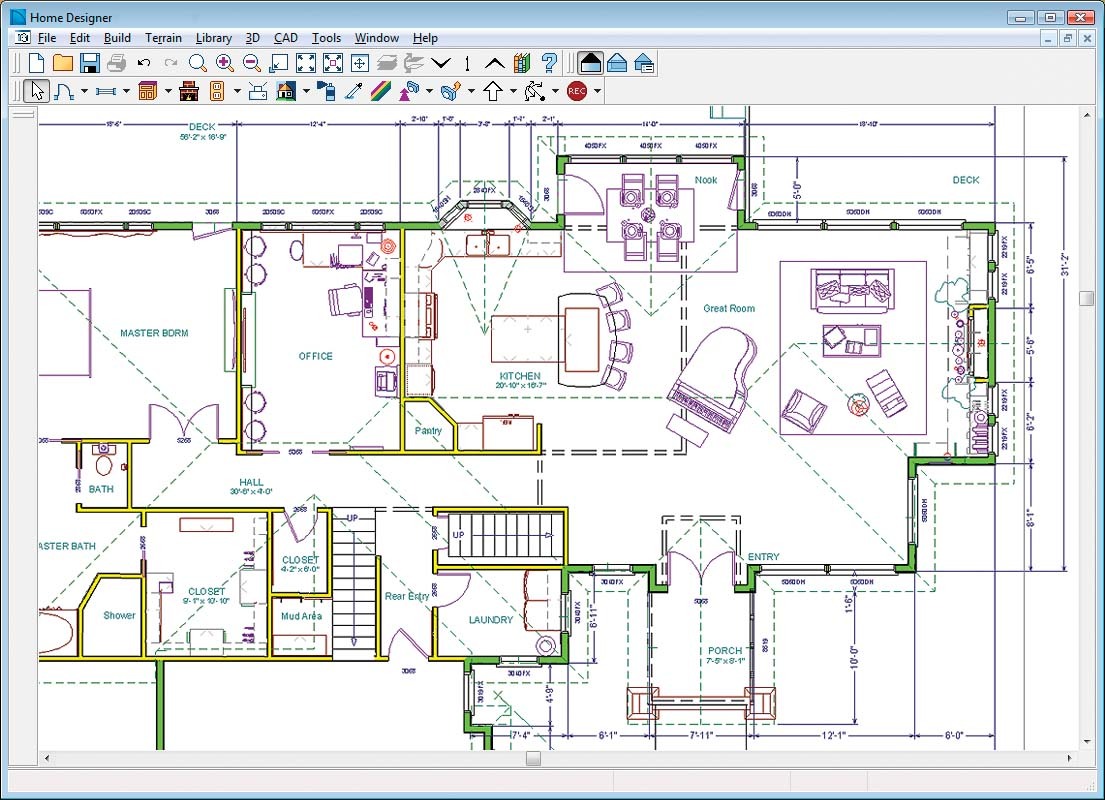
In conclusion, designing engaging and professional slides is a multifaceted process that combines effective content organization, compelling visuals, and interactive elements. By understanding the core principles Artikeld in this guide, you can create presentations that captivate your audience, communicate your message with impact, and leave a lasting impression. Remember, a well-designed presentation is a powerful tool for conveying your ideas and achieving your objectives.